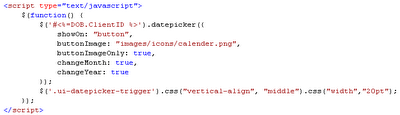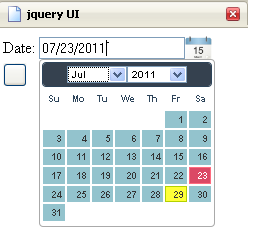Capatcha is used in web forms, or forms
authentication in order to apply a challenge-response to ensure that the
website is dealing with human response. This means that the website is
protected against brute force attack codes.
Google uses captcha in its own way (repcatcha)
which could be downloaded and integrated into your code (.Net, or Php, visit:
http://www.captcha.net/ for more info). Sometimes
recaptcha connection doesn’t work into your site for any reason which we will
not deal with it here. What are we going to talk about in this blog is that you
still can write your own Captcha and use it anywhere you want. That’s what I want
to share with you on my blog.
For people who will continue reading this blog,
the code used is in .Net platform using C#, this doesn’t mean that you are
restricted to use it only in .Net. the criteria is the same in almost all other
languages.
Let’s start:
I will summarize the steps here and then enter in
details.
1. Create the
web service responsible of generating the captcha image upon specific random
string.
2. Integrate the
web service above in your code (through web reference and wsdl file).
3. Write down
the handler responsible of converting the byte[] (comes from web service) to a
real image used in your code.
4. Write down
your code that will use the above web service and the handler.
Now let us enter into the details.
Captcha Web Service:
1.
Open a new project in
visual studio, and make a new website. Add new item to the website type of web
service (.asmx file) named captcha_gen.asmx, by default the code behind will be
stored in the App_Code folder in a file name captcha_gen.cs, open the cs file
and add the following code into it:
[WebMethod]
public byte[] GenCaptchaImg(string
CaptchaStr)
{
//create
Empty Img and new font
Bitmap
objBmp = new Bitmap(100,
25); //100: width, 25 height
Graphics
objGraphics = Graphics.FromImage(objBmp);
objGraphics.SmoothingMode = SmoothingMode.AntiAlias;
objGraphics.Clear(Color.Gray);
objGraphics.TextRenderingHint = TextRenderingHint.AntiAlias;
Font
objFont = new Font("Verdana", 10, System.Drawing.FontStyle.Bold);
//generate
Captcha string
string
strCaptcha = string.Empty;
strCaptcha = CaptchaStr; //"334Aw2eQ"
for example
//Write
Captcha string to the img and then generate byte[].
objGraphics.DrawString(strCaptcha,
objFont, Brushes.White, 3, 3);
MemoryStream
ms = new MemoryStream();
objBmp.Save(ms, ImageFormat.Png);
byte[]
bmpBytes = ms.GetBuffer();
return
bmpBytes;
}
This web method simply gets a string of characters or
numbers (a random combination) and generates a byte[] array which will be later
the image.
Web Service Integration
Now it’s time to build your website to use
recaptcha, the following steps depend on this project. To start, open visual
studio and create a new website. Then add a (Web Reference) to your website and
enter the link to your web service built before. For local use enter (
http://localhost/my_webservices/captcha_gen.asmx?wsdl
) this is the wsdl file of your service, then chose the web service to use,
this is off course (
captcha_gen) service.
In the default.aspx.cs file in your website and at
page_load event write the following
code:
protected void Page_Load(object
sender, EventArgs e)
{
if
(!IsPostBack)
{
string
myStrCaptcha = StringGenerator();
Session["just_captcha"]
= myStrCaptcha;
//define
web reference and use it.
myWebService.captcha_gen x = new
myWebService.captcha_gen();
byte[]
bmpBytes = x.GenCaptchaImg(myStrCaptcha);
HttpContext.Current.Session["ImgCaptcha"] = bmpBytes;
}
}
protected string StringGenerator()
{
StringBuilder
builderStr = new StringBuilder();
char
ch;
Random
random = new Random((int)DateTime.Now.Ticks);
for (int i = 0; i < 8; i++)
{
ch = Convert.ToChar(Convert.ToInt32(Math.Floor(26
* random.NextDouble() + 65)));
builderStr.Append(ch);
}
return builderStr.ToString();
}
The code above simply generate a random 8 characters string
using StringGenerator() method, this method generate random 8 upper case
characters and return a string of them, here you are free to build any random
string generator you want. Then the code continues to call the web service (captcha_gen)
which we referenced before by creating an object from it named (x), x object
will call the method in the web service responsible for creating a byte[] array
from the string parameter. And finally add the generated bmpBytes array to a
session called ImgCaptcha to be used in the handler.
Generic Handler
In your website you are building add a generic handler to it
named: ImgHandler.ashx, this handler will receive the byte[] array from the
session named ImgCaptcha and then then return a png image. This handler will be
referenced in an asp:image with ImageUrl=”ImgHandler.ashx” in the file
default.aspx in your website. The following is the code of the handler:
public class ImgHandler :
IHttpHandler, System.Web.SessionState.IRequiresSessionState {
public void ProcessRequest (HttpContext
context)
{
//context.Response.OutputStream.Write(bmpBytes,
0, bmpBytes.Length);
//context.Response.ContentType
= "image/jpeg";
if
(context.Session["ImgCaptcha"] != null)
{
context.Response.ContentType = "image/png";
byte[]
image = (byte[])(context.Session["ImgCaptcha"]);
context.Response.BinaryWrite(image);
}
else
{
context.Response.ContentType = "text/html";
context.Response.Write("Hello World");
}
//context.Response.Write(HttpRuntime.Cache["img"]);
//context.Response.BinaryWrite(imgBytes);
//context.Response.Write("Hello
World");
}
public bool IsReusable {
get {
return
false;
}
}
In this code I want to focus on an important point which
some may ignore, notice how we build the class ImgHandler which inherits from
IHttpHandler by default, we also add another class called
IRequiresSessionState. Without this class all the sessions of the website will
be null, so you have to add it in order to get the value of the session (ImgCaptcha).
The hander simply read the session value and generate a response from it by
writing a Binary byte[] array.
Thats all guys, if you have any questions please post me, and i will try my best to answer you.